
ප්රගති හඳහන ජ්යෝතිෂය මෘදුකාංගය
SoftDevex Pragathi Astrology යනු ශ්රී ලාංකික මෘදුකාංග සංවර්ධන සමාගමක් විසින් සංවර්ධනය කරන ලද වඩාත්ම දියුණු සිංහල ජ්යොතිෂ මෘදුකාංගයයි. එය 2012 සිට අඛණ්ඩව සංවර්ධනය වෙමින් පවතින අතර,ශ්රී ලාංකික ජ්යොතිෂවේදීන්ගේ අවශ්යතාවලට ගැලපෙන පරිදි සකස් කර ඇත.අඛණ්ඩව සංවර්ධනය කිරීමෙන් පසු, අද දක්වා ඇති වඩාත්ම සංකීර්ණ නමුත් ඉතා පරිශීලක-හිතකාමී ශ්රී ලාංකික ජ්යොතිෂ මෘදුකාංගය ඉදිරිපත් කිරීමට ලැබීම ගැන අපි ආඩම්බර වෙමු. SoftDevex Pragathi Astrology යනු ස්වයංක්රීයව යාවත්කාලීන කළ හැකි පළමු ජ්යොතිෂ මෘදුකාංගය වන අතර, අන්තර්ජාල සම්බන්ධතාවයක් සමඟින්, ඔබගේ ප්රතිපෝෂණ සහ යෝජනා මත පදනම්ව, ඒවා නිකුත් කළ වහාම - නොමිලේ - ඔබට නවතම විශේෂාංග ලබා දීම සිදුකරයි.
ප්රගති මෘදුකාගයේ විශේෂාංග
 දේශීය හා විදේශීය කේන්දර
දේශීය හා විදේශීය කේන්දර
 ලහිරි හා කිර්ශ්නමුර්ති පද්ධතිය
ලහිරි හා කිර්ශ්නමුර්ති පද්ධතිය
 පොරොන්දම් හා විශ්ලේෂණය
පොරොන්දම් හා විශ්ලේෂණය
 සියලු සුභ මුහුර්ත සැදීම පුද්ගලයට අනුවම
සියලු සුභ මුහුර්ත සැදීම පුද්ගලයට අනුවම
 පංච පක්ෂි මුහුර්ත
පංච පක්ෂි මුහුර්ත
 ප්රගති නිරායන / සායන ග්රහස්පුට ලිත
ප්රගති නිරායන / සායන ග්රහස්පුට ලිත
 නාමකරණය
නාමකරණය
 පලාපල පදසකසනය
පලාපල පදසකසනය
 දරු පල මුහුර්ත
දරු පල මුහුර්ත
 ගෝචරය හා අලුත් අවුරුදු උදාව
ගෝචරය හා අලුත් අවුරුදු උදාව
 තත්කාල කේන්ද්රය හා කිර්ණමුර්ති අංක විද්යාව
තත්කාල කේන්ද්රය හා කිර්ණමුර්ති අංක විද්යාව
 දින පංචාග විශේෂාංගය
දින පංචාග විශේෂාංගය
 ප්රගති මුද්රණ සැලසුම් කරණය
ප්රගති මුද්රණ සැලසුම් කරණය
 ජ්යෝතිෂය කාර්යාල ගිණුම් කරණය
ජ්යෝතිෂය කාර්යාල ගිණුම් කරණය
 වාස්තු විද්යාව (නිර්මාණ වෙමින් පවතී)
වාස්තු විද්යාව (නිර්මාණ වෙමින් පවතී)
ප්රගති හඳහනේ ඇති විශේෂාංග
Starter Features
- භාව කේන්දරය (ශ්රීපති/ප්ලැසිඩස්), ක්රිශ්ණ මූර්ති පද්ධතිය හා ක්රිශ්ණ මූර්ති ප්රශ්ණ කේන්දර (1-249)
- ග්රහ දෘෂ්ටි, රාශි දෘෂ්ටි, ග්රහ යෝග, අස්ත ග්රහයන් ආදිය
- උච්ච සතුරු මිතුරු නීචාදී ග්රහ බල හා බාල කුමාර තරුණ වෘධ ආදීය සනයාදී අවස්ටා
- උප ග්රහයන් (ගුලික, මාන්දි, කෝදණ්ඩ..., ධූම, ව්යාපත, ඉන්ද්රචාප, පරිවේශ ආදී)
Advanced Features
- යෝගිනී/විම්ශෝත්තරී/අෂටෝත්තටරි දශා අන්තර් දශා දක්වා
- ලග්න හා ජන්ම ඒරාෂ්ඨක
- වර්ග කේන්දර, යෝග, ආරූඩ පාද, අරගලා, චර කාරකත්ව, සහම, අෂ්ඨක වර්ග
- ප්රගති සයන හා නිරයන ග්රහස්පුථ ලිත
Special Features
- සම්මත කාල හා Daylight saving අන්තර්ජාලය හරහා ස්වයංක්රයව යාවත්කාලීන විම
- සියලු සුභ මුහුර්ත සැදීම පුද්ගලයට අනුවම තත්කාල කේන්දරය
- කේන්දර තොරතුරු දත්ත ගබඩා කිරීම
- පලාපල පදසකසනය
- නවානංශක මාරුව කැමති පරිදි වෙනස් කිරීම
- ලග්න ගෝචර හා ග්රහ මාරු අලුත් අවුරුදු උදාව
- ජ්යෝතිෂය කාර්යාල ගිණුම් කරණය
- පලාපල ක්රමාරෝපණය
- මුද්රණ සැලසුම් කරණය
Subscription Plans
Starter Plan
රු5000
Plus Plan
රු5000
Premium Plan
රු5000
| Feature | Starter | Plus | Premium |
|---|---|---|---|
| දේශීය හා විදේශීය කේන්දරය සැදීම | ✓ | ✓ | ✓ |
| පොරොන්දම් හා විශ්ලේෂණය | ✓ | ✓ | ✓ |
| පලාඵල පද සකසනය | ✓ | ✓ | ✓ |
| කේන්දර සටහන් ගබඩා කිරීම | ✓ | ✓ | ✓ |
| විංශෝත්තරී යෝගිනි අප්ටෝත්තරී දශා | ✓ | ✓ | ✓ |
| අෂ්ටක වග | ✓ | ✓ | ✓ |
| දින පංචාංගය | ✓ | ✓ | ✓ |
| ශද්ධි බල | ✓ | ✓ | ✓ |
| භාව බල හා ග්රහ බල | ✓ | ✓ | ✓ |
| එරාෂ්ටක | ✓ | ✓ | ✓ |
| මල්වර ඵල | ✓ | ✓ | ✓ |
| නිවුන් දරු උපත් කේන්දර සැදීම | ✓ | ✓ | ✓ |
| උපන් වේලාව නොමැති කේන්දර නිවැරදි කිරීම | ✓ | ✓ | ✓ |
| ක්රිෂ්ණමුර්ති ජ්යෝතිෂ්ය පද්ධතිය | ✓ | ✓ | ✓ |
| ක්රිෂ්ණමුර්ති ප්රශ්න ජ්යෝතිෂය | ✓ | ✓ | ✓ |
| පංචාංග ග්රහස්ඵුට ලිත (වර්ෂ 1900 සිට) | ✗ | ✓ | ✓ |
| සර්වතෝ බදු/කෝටා චක්රය | ✗ | ✓ | ✓ |
| භාව චක්රය | ✗ | ✓ | ✓ |
| පංච පක්ෂි මුහුර්ත | ✗ | ✓ | ✓ |
| දරු ඵල මුහුර්ථ | ✗ | ✓ | ✓ |
| ග්රහ ගෝචරය සහ අවුරුදු උදාව | ✗ | ✓ | ✓ |
| ග්රහ මාරු / ලග්න මාරු සංක්රාන්ති කාල සීමාව සෙවීම | ✗ | ✓ | ✓ |
| උපන් වේලාව ප්රතිසංශෝධනය | ✗ | ✓ | ✓ |
| නාමකරණය | ✗ | ✓ | ✓ |
| මුද්රණ සැලසුම්කරණ විශේෂාංගය | ✗ | ✗ | ✓ |
| සුභ මුහුර්ථ සෙවීමේ විශේෂාංගය | ✗ | ✗ | ✓ |
| ජ්යෝතිෂ්ය පර්යේෂණ විශේෂාංගය | ✗ | ✗ | ✓ |
| සුර්ය ග්රහණ සෙවීම | ✗ | ✗ | ✓ |
| ප්රගති TV Preview | ✗ | ✗ | ✓ |
Comprehensive Installation and Registration Tutorial
Welcome! This guide will help you set up the PragathiSubscriptionbot on Telegram and install the related software on your computer. Don't worry if you're not tech-savvy—we'll go through everything slowly and clearly. Let's get started!
What You'll Need Before Starting
- A Phone or Computer: You'll need one of these to use Telegram.
- Internet Connection: Make sure your Wi-Fi or mobile data is working.
- Telegram App: This is a free messaging app we'll use. If you don't have it yet, don't worry—I'll show you how to get it.
Step 1: Install Telegram
The PragathiSubscriptionbot works through Telegram, so let's get Telegram set up first.
On Your Phone
Android Phone:
- Open the Google Play Store (it's an app with a play button icon).
- Tap the search bar at the top and type "Telegram."
- Look for the app called Telegram (it has a blue circle with a white paper airplane).
- Tap Install and wait for it to download. Once it's done, tap Open.
iPhone (iOS):
- Open the App Store (it's an app with a blue "A" icon).
- Tap the search button (a magnifying glass) at the bottom.
- Type "Telegram" in the search bar.
- Find Telegram Messenger (blue circle with a white paper airplane) and tap Get, then Install. Enter your Apple ID password if asked.
- When it's done, tap Open.
On Your Computer
If you're using a computer instead of a phone:
- Open your web browser (like Chrome, Firefox, or Edge).
- Go to telegram.org.
- Scroll down and click Telegram for Windows (or Mac/Linux, depending on your computer).
- A file will download (something like "tsetup"). Once it's done, double-click it to install Telegram.
- Follow the on-screen steps (just click "Next" or "Install" when prompted). When it's finished, open Telegram.
Set Up Telegram
- When you open Telegram for the first time: It will ask for your phone number. Type it in (e.g., +1 123 456 7890 for the U.S.).
- You'll get a text message or call with a code. Enter that code in Telegram.
- Add your name when asked, then you're ready!
Step 2: Find and Start the PragathiSubscriptionbot
Now that Telegram is ready, let's connect to the bot.
Option 1: Search for the Bot
- Open Telegram.
- At the top, you'll see a search bar (it might have a magnifying glass icon). Tap or click it.
- Type PragathiSubscriptionbot exactly as shown.
- When it appears in the results (it'll say "Bot" next to it), tap or click it.
- Press the Start button at the bottom of the chat.
Option 2: Use the Link
- Click this link: https://t.me/PragathiSubscriptionbot (if you're on your phone, it might open Telegram automatically).
- If you're on a computer, it might ask to open Telegram. Click "OK" or "Allow."
- Once the chat opens, press the Start button.
Option 3: Scan QR Code
Scan the following QR code with your Telegram app to start the bot.
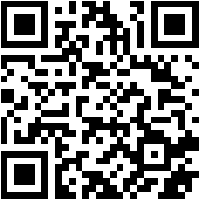
What Happens Next?: The bot will say hello and show you some options. Don't worry—we'll go through them together!
Step 3: Register Your Account
Let's create your account with the bot.
Choose How to Register
The bot will ask if you have an invite code (a special code from someone who already uses Pragathi). Here's what to do:
If You Have an Invite Code:
- Type the code into the chat (e.g., "ABC123") and send it.
- The bot will check it and move to the next step.
If You Don't Have a Code:
- Look for a "Yes" button or type "Yes" and send it.
- This lets you sign up without a referral.
Set Up Your Profile
- The bot will ask for your name.
- Type your name and send it.
- The bot will create your account and give you a Member ID (a number like "1234").
Check Your Account
After registering, the bot will show you:
- Your Member ID.
- Your current balance (probably 0 at first).
- Your package type (the plan you're on, like "Basic" or "Premium").
You can also ask the bot to check your subscription status (whether it's active or not) by tapping a menu button.
Step 4: Install the Pragathi Software
The bot is great, but you'll also need the Pragathi software on your computer. Here's how to get it.
Download the Software
- Open your web browser on your computer (like Chrome or Edge).
- Type this address into the top bar: https://download.softdevex.com/PragathiSetup.exe
- Press Enter. The file will start downloading (it's called "PragathiSetup.exe").
- Tip: It might go to your "Downloads" folder. Look there if you can't find it.
Install the Software
- Once it's downloaded, find the file (double-click "PragathiSetup.exe").
- A window might pop up asking, "Do you want to run this file?" Click Yes.
- Another window may ask for permission to make changes. Click Yes again.
- The installer will open. Just click Next or Install whenever you see those buttons.
- When it's done, click Finish. The software should open automatically.
Log In for the First Time
- When you open the software, it will ask for your Member ID (the one from Step 3).
- Type it in carefully.
- The bot on Telegram will send you a verification code (a short number like "56289").
- Check Telegram, copy the code, and paste it into the software.
- Click Login or Submit. You're in!
Step 5: Explore Your Account Features
Now that everything's set up, here's what you can do with the bot and software.
Using the Telegram Bot
- Open the PragathiSubscriptionbot chat in Telegram.
- You'll see buttons like:
- Change Package: Switch to a different plan (e.g., from Basic to Premium).
- Subscription Status: Check if your account is active.
- Just tap a button to use it—the bot will guide you.
Important Tips to Remember
- Save Your Member ID: Write it down or take a picture. You'll need it every time you log in.
- Check Telegram for Codes: The bot sends verification codes, so keep Telegram handy.
- Referral Codes: If you used one, you might get extra features for free at first. Ask the bot about your package!
- Internet Needed: Both the bot and software need the internet to work.
What to Do If Something Goes Wrong
- Telegram Won't Open: Restart your phone or computer and try again.
- Can't Find the Bot: Double-check the spelling (PragathiSubscriptionbot) or use the link: https://t.me/PragathiSubscriptionbot.
- Software Won't Download: Make sure your internet is on, and try the link again.
- Login Problems: Check your Member ID and look for the verification code in Telegram.
සම්පූර්ණ ස්ථාපන සහ ලියාපදිංචි කිරීමේ නිබන්ධනය
ආයුබෝවන්! මෙම මාර්ගෝපදේශය ඔබට Telegram හි PragathiSubscriptionbot පිහිටුවීමට සහ ඔබේ පරිගණකයේ අදාළ මෘදුකාංග ස්ථාපනය කිරීමට උපකාරී වනු ඇත. ඔබ තාක්ෂණික දැනුමෙන් අඩු වුවත් කණගාටු නොවන්න - අපි සෑම දෙයක්ම සෙමින් හා පැහැදිලිව විස්තර කරන්නෙමු. අපි ආරම්භ කරමු!
ආරම්භ කිරීමට පෙර ඔබට අවශ්ය දේ
- දුරකථනයක් හෝ පරිගණකයක්: Telegram භාවිතා කිරීමට ඔබට මේවායින් එකක් අවශ්ය වේ.
- අන්තර්ජාල සම්බන්ධතාවයක්: ඔබේ Wi-Fi හෝ ජංගම දත්ත ක්රියාත්මක වන බවට වග බලා ගන්න.
- Telegram යෙදුම: මෙය අප භාවිතා කරන නොමිලේ පණිවිඩ යැවීමේ යෙදුමකි. ඔබ සතුව එය දැනටමත් නොමැති නම්, කණගාටු නොවන්න - එය ලබා ගන්නේ කෙසේදැයි මම ඔබට පෙන්වන්නම්.
පියවර 1: Telegram ස්ථාපනය කරන්න
PragathiSubscriptionbot ක්රියා කරන්නේ Telegram හරහාය, එබැවින් අපි පළමුව Telegram සකසා ගනිමු.
ඔබගේ දුරකථනයේ
Android දුරකථනය:
- Google Play Store විවෘත කරන්න (එය සුදු බෑගයක් සහ play බොත්තම් නිරූපකයක් සහිත යෙදුමකි).
- ඉහළින් ඇති සෙවුම් තීරුව මත තට්ටු කර "Telegram" ලෙස ටයිප් කරන්න.
- Telegram නමින් ඇති යෙදුම සොයන්න (එහි නිල් කවයක් තුළ සුදු කඩදාසි ගුවන් යානයක් ඇත).
- 'Install' මත තට්ටු කර එය බාගත වන තෙක් රැඳී සිටින්න. එය අවසන් වූ පසු, 'Open' මත තට්ටු කරන්න.
iPhone (iOS):
- App Store විවෘත කරන්න (එය නිල් "A" අකුරේ නිරූපකයක් සහිත යෙදුමකි).
- පහළින් ඇති සෙවුම් බොත්තම (විශාලන වීදුරුවක්) මත තට්ටු කරන්න.
- සෙවුම් තීරුවේ "Telegram" ලෙස ටයිප් කරන්න.
- Telegram Messenger (නිල් කවයක් තුළ සුදු කඩදාසි ගුවන් යානයක්) සොයාගෙන 'Get' මත තට්ටු කරන්න, ඉන්පසු 'Install' මත තට්ටු කරන්න. ඉල්ලා සිටියහොත් ඔබේ Apple ID මුරපදය ඇතුළත් කරන්න.
- එය අවසන් වූ විට, 'Open' මත තට්ටු කරන්න.
ඔබගේ පරිගණකයේ
ඔබ දුරකථනයක් වෙනුවට පරිගණකයක් භාවිතා කරන්නේ නම්:
- ඔබේ වෙබ් බ්රවුසරය (Chrome, Firefox, හෝ Edge වැනි) විවෘත කරන්න.
- telegram.org වෙත යන්න.
- පහළට අනුචලනය කර 'Telegram for Windows' (හෝ ඔබේ පරිගණකය අනුව Mac/Linux) මත ක්ලික් කරන්න.
- ගොනුවක් බාගත වනු ඇත ("tsetup" වැනි දෙයක්). එය අවසන් වූ පසු, Telegram ස්ථාපනය කිරීමට එය මත දෙවරක් ක්ලික් කරන්න.
- තිරයේ දිස්වන පියවර අනුගමනය කරන්න (ඉල්ලා සිටින විට "Next" හෝ "Install" ක්ලික් කරන්න). එය අවසන් වූ විට, Telegram විවෘත කරන්න.
Telegram පිහිටුවීම
- ඔබ පළමු වරට Telegram විවෘත කරන විට: එය ඔබගේ දුරකථන අංකය ඉල්ලා සිටිනු ඇත. එය ටයිප් කරන්න (උදා: ශ්රී ලංකාව සඳහා +94 7XXXXXXXX).
- ඔබට කෙටි පණිවිඩයක් හෝ ඇමතුමක් මගින් කේතයක් ලැබෙනු ඇත. එම කේතය Telegram හි ඇතුළත් කරන්න.
- ඉල්ලා සිටින විට ඔබේ නම එක් කරන්න, ඉන්පසු ඔබ සූදානම්!
පියවර 2: PragathiSubscriptionbot සොයාගෙන ආරම්භ කරන්න
දැන් Telegram සූදානම් බැවින්, අපි බොට් වෙත සම්බන්ධ වෙමු.
විකල්ප 1: බොට් සඳහා සොයන්න
- Telegram විවෘත කරන්න.
- ඉහළින්, ඔබට සෙවුම් තීරුවක් පෙනෙනු ඇත (එයට විශාලන වීදුරු නිරූපකයක් තිබිය හැක). එය මත තට්ටු කරන්න හෝ ක්ලික් කරන්න.
- පෙන්වා ඇති පරිදි හරියටම 'PragathiSubscriptionbot' ලෙස ටයිප් කරන්න.
- එය ප්රතිඵලවල දිස් වූ විට (එහි "Bot" ලෙස සඳහන් වනු ඇත), එය මත තට්ටු කරන්න හෝ ක්ලික් කරන්න.
- චැට් එකේ පහළින් ඇති 'Start' බොත්තම ඔබන්න.
විකල්ප 2: සබැඳිය භාවිතා කරන්න
- මෙම සබැඳිය ක්ලික් කරන්න: https://t.me/PragathiSubscriptionbot (ඔබ ඔබගේ දුරකථනයේ සිටින්නේ නම්, එය ස්වයංක්රීයව Telegram විවෘත කළ හැක).
- ඔබ පරිගණකයක සිටින්නේ නම්, එය Telegram විවෘත කිරීමට ඉල්ලා සිටිය හැක. "OK" හෝ "Allow" ක්ලික් කරන්න.
- චැට් එක විවෘත වූ පසු, 'Start' බොත්තම ඔබන්න.
විකල්ප 3: QR කේතය ස්කෑන් කරන්න
බොට් ආරම්භ කිරීමට ඔබගේ Telegram යෙදුම සමඟ පහත QR කේතය ස්කෑන් කරන්න.
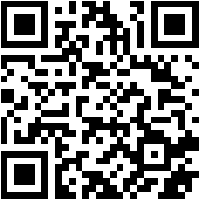
ඊළඟට කුමක් සිදුවේද?: බොට් ඔබට ආයුබෝවන් කියා විකල්ප කිහිපයක් පෙන්වනු ඇත. කණගාටු නොවන්න - අපි ඒවා එකට බලමු!
පියවර 3: ඔබේ ගිණුම ලියාපදිංචි කරන්න
අපි බොට් සමඟ ඔබේ ගිණුම සාදා ගනිමු.
ලියාපදිංචි වන ආකාරය තෝරන්න
ඔබට ආරාධනා කේතයක් (දැනටමත් ප්රගති භාවිතා කරන කෙනෙකුගෙන් විශේෂ කේතයක්) තිබේදැයි බොට් අසනු ඇත. කළ යුතු දේ මෙන්න:
ඔබට ආරාධනා කේතයක් ඇත්නම්:
- කේතය චැට් එකට ටයිප් කරන්න (උදා: "ABC123") සහ එය යවන්න.
- බොට් එය පරීක්ෂා කර ඊළඟ පියවරට යනු ඇත.
ඔබට කේතයක් නොමැති නම්:
- "Yes" බොත්තමක් සොයන්න හෝ "Yes" ලෙස ටයිප් කර යවන්න.
- මෙය ඔබට යොමු කිරීමකින් තොරව ලියාපදිංචි වීමට ඉඩ සලසයි.
ඔබේ පැතිකඩ සකසන්න
- බොට් ඔබගේ නම අසනු ඇත.
- ඔබේ නම ටයිප් කර යවන්න.
- බොට් ඔබේ ගිණුම සාදා ඔබට සාමාජික ID (Member ID) එකක් ලබා දෙනු ඇත (උදා: "1234" වැනි අද්විතීය අංකයක්).
ඔබේ ගිණුම පරීක්ෂා කරන්න
ලියාපදිංචි වීමෙන් පසු, බොට් ඔබට පෙන්වනු ඇත:
- ඔබේ සාමාජික ID (Member ID).
- ඔබේ වත්මන් ශේෂය (මුලදී බොහෝ විට 0 වේ).
- ඔබේ පැකේජ වර්ගය (ඔබ සිටින සැලැස්ම, උදා: "Basic" හෝ "Premium").
මෙනු බොත්තමක් එබීමෙන් ඔබේ දායකත්ව තත්ත්වය (එය සක්රියද නැද්ද යන්න) පරීක්ෂා කරන ලෙස ඔබට බොට්ගෙන් ඉල්ලා සිටිය හැක.
පියවර 4: ප්රගති මෘදුකාංගය ස්ථාපනය කරන්න
බොට් විශිෂ්ටයි, නමුත් ඔබට ඔබේ පරිගණකයේ ප්රගති මෘදුකාංගයද අවශ්ය වනු ඇත. එය ලබා ගන්නේ මෙහෙමයි.
මෘදුකාංගය බාගන්න
- ඔබේ පරිගණකයේ වෙබ් බ්රවුසරය (Chrome හෝ Edge වැනි) විවෘත කරන්න.
- මෙම ලිපිනය ඉහළ තීරුවේ ටයිප් කරන්න: https://download.softdevex.com/PragathiSetup.exe
- Enter ඔබන්න. ගොනුව බාගත වීම ආරම්භ වනු ඇත (එය "PragathiSetup.exe" ලෙස හැඳින්වේ).
- ඉඟිය: එය ඔබේ "Downloads" ෆෝල්ඩරයට යා හැක. ඔබට එය සොයාගත නොහැකි නම් එහි බලන්න.
මෘදුකාංගය ස්ථාපනය කරන්න
- එය බාගත වූ පසු, ගොනුව සොයා ගන්න ("PragathiSetup.exe" මත දෙවරක් ක්ලික් කරන්න).
- "Do you want to run this file?" කියා අසන කවුළුවක් උත්පතන විය හැක. 'Yes' ක්ලික් කරන්න.
- වෙනස්කම් කිරීමට අවසර ඉල්ලන තවත් කවුළුවක් දිස්විය හැක. නැවත 'Yes' ක්ලික් කරන්න.
- ස්ථාපකය (Installer) විවෘත වනු ඇත. ඔබ එම බොත්තම් දකින සෑම විටම 'Next' හෝ 'Install' ක්ලික් කරන්න.
- එය අවසන් වූ විට, 'Finish' ක්ලික් කරන්න. මෘදුකාංගය ස්වයංක්රීයව විවෘත විය යුතුය.
පළමු වරට ලොග් වන්න (Log In)
- ඔබ මෘදුකාංගය විවෘත කරන විට, එය ඔබගේ සාමාජික ID (Member ID) (පියවර 3 හි එක) ඉල්ලා සිටිනු ඇත.
- එය ප්රවේශමෙන් ටයිප් කරන්න.
- Telegram හි ඇති බොට් ඔබට සත්යාපන කේතයක් (verification code) එවනු ඇත (උදා: "56289" වැනි කෙටි අංකයක්).
- Telegram පරීක්ෂා කර, කේතය පිටපත් කර, එය මෘදුකාංගයට අලවන්න (paste).
- 'Login' හෝ 'Submit' ක්ලික් කරන්න. ඔබ ඇතුළු වී ඇත!
පියවර 5: ඔබේ ගිණුමේ විශේෂාංග ගවේෂණය කරන්න
දැන් සියල්ල සකසා ඇති බැවින්, බොට් සහ මෘදුකාංග සමඟ ඔබට කළ හැකි දේ මෙන්න.
Telegram බොට් භාවිතා කිරීම
- Telegram හි PragathiSubscriptionbot චැට් එක විවෘත කරන්න.
- ඔබට මෙවැනි බොත්තම් පෙනෙනු ඇත:
- Change Package (පැකේජය වෙනස් කරන්න): වෙනත් සැලැස්මකට මාරු වන්න (උදා: Basic සිට Premium දක්වා).
- Subscription Status (දායකත්ව තත්ත්වය): ඔබේ ගිණුම සක්රියදැයි පරීක්ෂා කරන්න.
- එය භාවිතා කිරීමට බොත්තමක් මත තට්ටු කරන්න - බොට් ඔබට මග පෙන්වනු ඇත.
මතක තබා ගත යුතු වැදගත් ඉඟි
- ඔබේ සාමාජික ID සුරකින්න: එය ලියාගන්න හෝ පින්තූරයක් ගන්න. ඔබ ලොග් වන සෑම අවස්ථාවකම ඔබට එය අවශ්ය වනු ඇත.
- කේත සඳහා Telegram පරීක්ෂා කරන්න: බොට් සත්යාපන කේත යවන බැවින්, Telegram ළඟ තබා ගන්න.
- යොමු කේත (Referral Codes): ඔබ එකක් භාවිතා කළේ නම්, ඔබට මුලදී අමතර විශේෂාංග නොමිලේ ලබා ගත හැකිය. ඔබේ පැකේජය ගැන බොට්ගෙන් අසන්න!
- අන්තර්ජාලය අවශ්යයි: බොට් සහ මෘදුකාංග දෙකටම වැඩ කිරීමට අන්තර්ජාලය අවශ්ය වේ.
යමක් වැරදුනහොත් කුමක් කළ යුතුද
- Telegram විවෘත නොවේ: ඔබේ දුරකථනය හෝ පරිගණකය නැවත අරඹා (restart) නැවත උත්සාහ කරන්න.
- බොට් සොයාගත නොහැක: අක්ෂර වින්යාසය දෙවරක් පරීක්ෂා කරන්න (PragathiSubscriptionbot) හෝ සබැඳිය භාවිතා කරන්න: https://t.me/PragathiSubscriptionbot.
- මෘදුකාංගය බාගත නොවේ: ඔබේ අන්තර්ජාලය ක්රියාත්මක බවට වග බලා ගෙන, නැවත සබැඳිය උත්සාහ කරන්න.
- ලොග් වීමේ ගැටළු: ඔබේ සාමාජික ID පරීක්ෂා කර Telegram හි සත්යාපන කේතය බලන්න.
Contact Us
Get in Touch
For any inquiries or support, please contact us:






